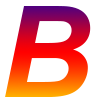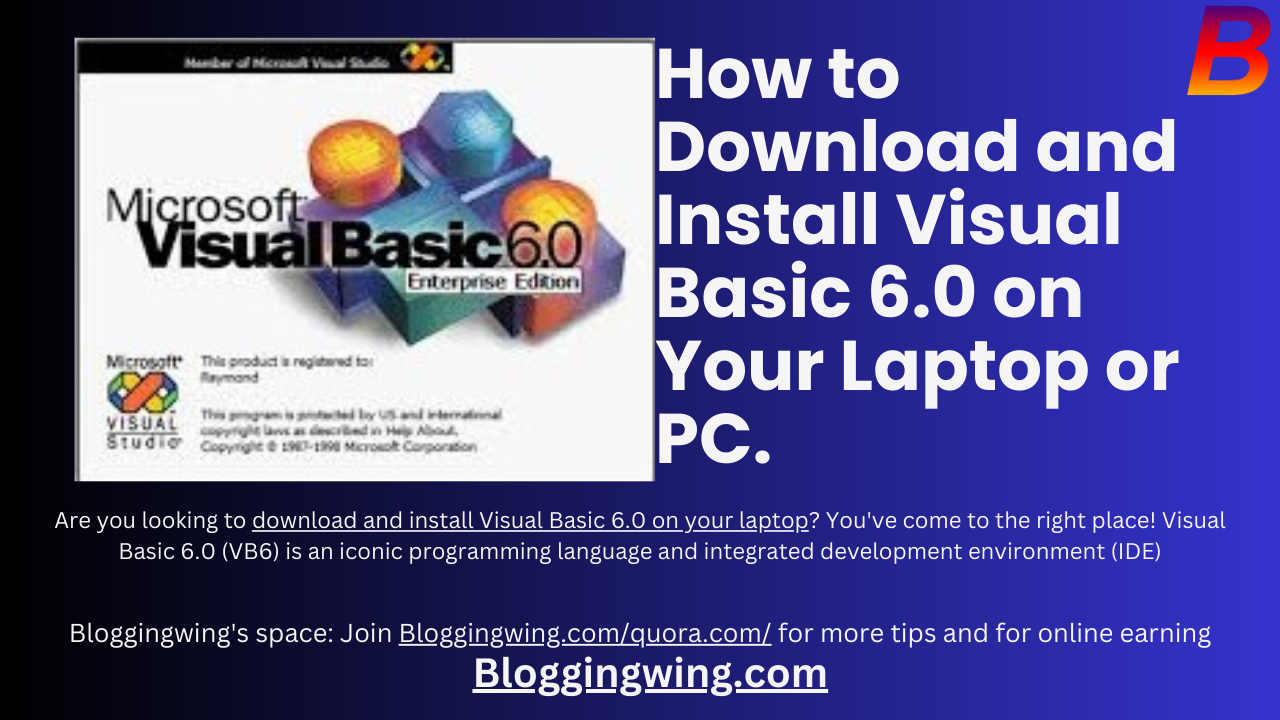Table of Contents
How to Download and Install Visual Basic 6.0
Are you looking to download and install Visual Basic 6.0 on your laptop? You’ve come to the right place! Visual Basic 6.0 (VB6) is an iconic programming language and integrated development environment (IDE) from Microsoft that many developers still love for its simplicity and efficiency. Whether you’re a seasoned developer or a beginner, this guide will walk you through the entire process step by step. By the end of this article, you’ll have Visual Basic 6.0 up and running on your laptop without any hiccups.
Unlock Career Opportunities with LinkedIn Jobs API in 2024.
What is Visual Basic 6.0?
Before diving into the installation process, let’s take a moment to understand what Visual Basic 6.0 is. Visual Basic 6.0 is a programming language developed by Microsoft that allows developers to create Windows-based applications easily. Released in 1998, it became one of the most popular programming languages due to its user-friendly interface and robust features.

Why Use Visual Basic 6.0?
Even though Download and Install Visual Basic 6.0 is quite old, it still has a significant user base. Here are a few reasons why you might want to use VB6:
- Legacy Support: Many existing applications were built using VB6, and maintaining or upgrading them requires knowledge of this language.
- Simplicity: VB6 is known for its straightforward syntax and easy-to-use drag-and-drop interface.
- Learning Curve: It’s an excellent starting point for beginners learning programming.
System Requirements for Download and Install Visual Basic 6.0
Before you proceed with the installation, ensure your laptop meets the following system requirements:
- Operating System: Windows XP, Windows Vista, Windows 7, Windows 8, or Windows 10 (32-bit and 64-bit with compatibility mode).
- Processor: Pentium 90 MHz or higher.
- RAM: 32 MB (Windows 95/98/NT) or 64 MB (Windows 2000/XP).
- Disk Space: Approximately 250 MB of available hard disk space.
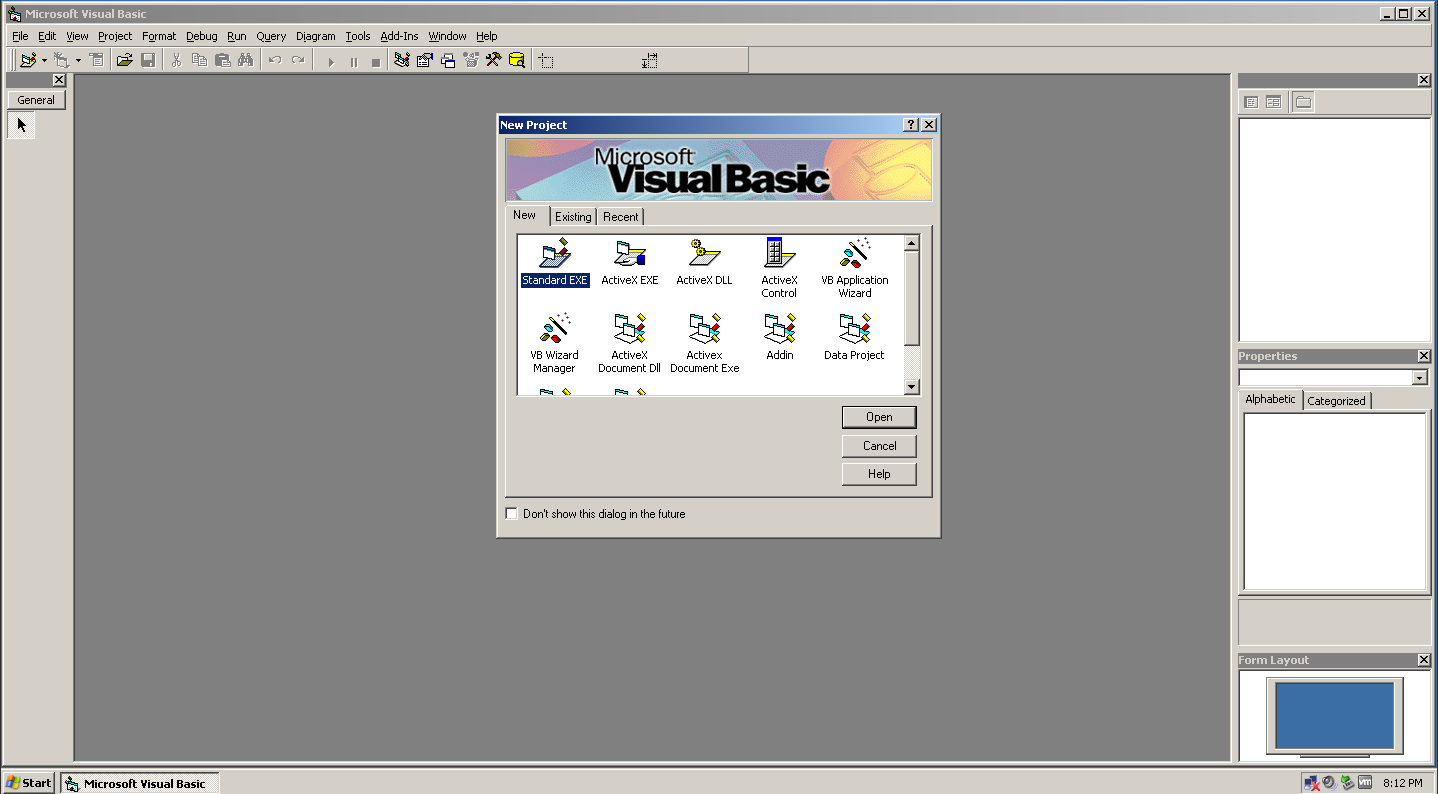
Step-by-Step Guide to Download and Install Visual Basic 6.0
Step 1: Prepare Your Laptop
Before downloading and installing Visual Basic 6.0, it’s essential to prepare your laptop. This involves ensuring that you have the necessary permissions and that your system is compatible with the software. Follow these steps:
- Check Compatibility: Make sure your operating system is compatible with VB6. Although VB6 was designed for older versions of Windows, it can still be installed on newer versions using compatibility mode.
- Administrator Rights: Ensure you have administrator rights on your laptop to install software.
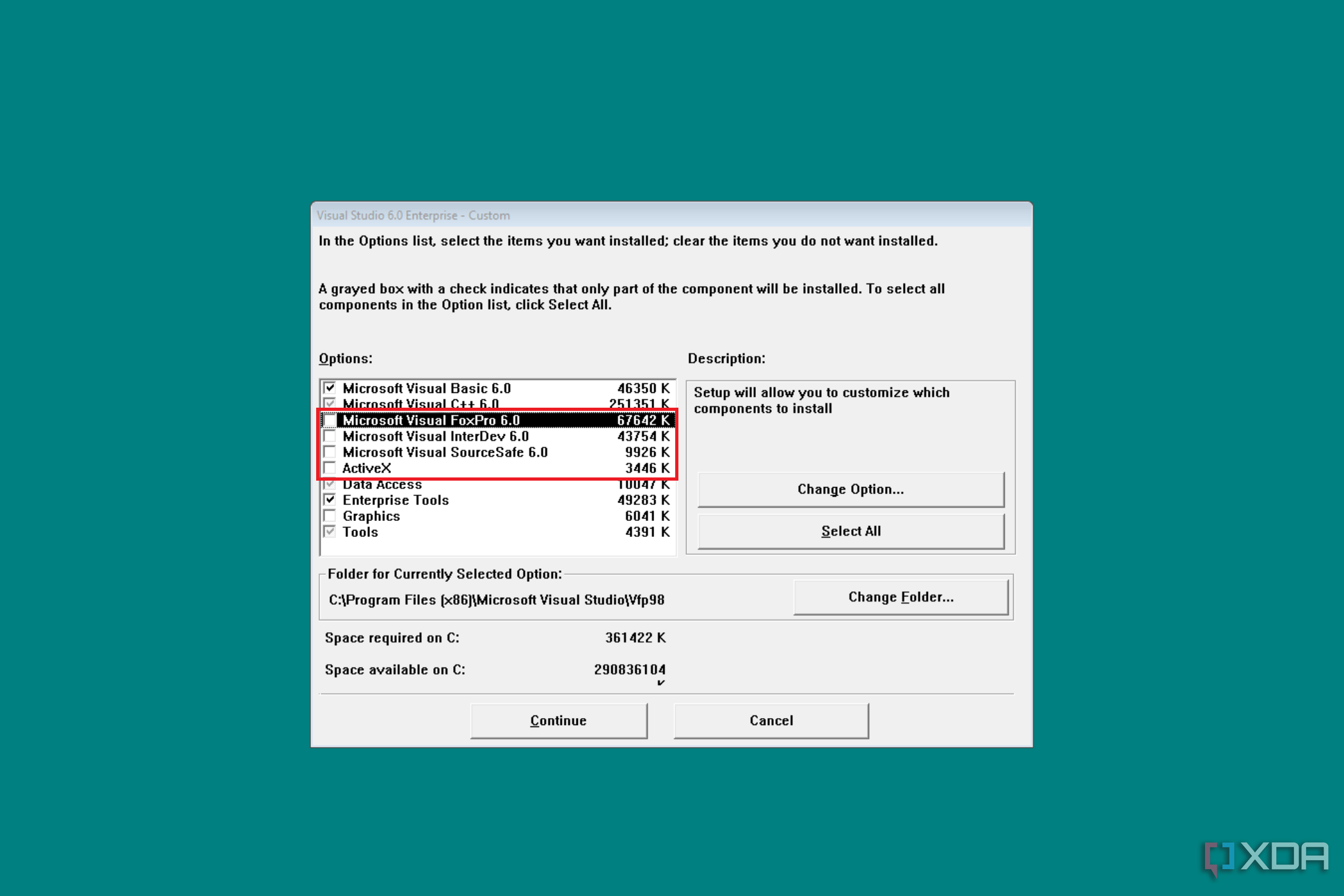
Step 2: Download Visual Basic 6.0
Finding a legitimate source to download Visual Basic 6.0 can be challenging since Microsoft no longer officially supports it. However, you can find VB6 on various trusted websites and forums. Here’s how:
- Search for VB6: Use search engines to find a reliable source for downloading Visual Basic 6.0. Look for links from reputable forums or websites that offer old software downloads.
- Verify Source: Ensure the source is trustworthy to avoid downloading malware or corrupted files.
Step 3: Extract the Downloaded Files
Once you’ve downloaded the Visual Basic 6.0 setup files, you’ll likely have a compressed file (e.g., a ZIP or RAR file). You’ll need to extract these files before proceeding with the installation.
- Extract Files: Right-click the downloaded compressed file and select “Extract Here” or use a dedicated extraction tool like WinRAR or 7-Zip.
Step 4: Install Visual Basic 6.0
Now that you have the setup files extracted, follow these steps to install Visual Basic 6.0 on your laptop:
- Run Setup.exe: Navigate to the extracted files and locate the
setup.exefile. Right-click and select “Run as administrator” to begin the installation process. - Compatibility Mode (if needed): If you’re using a newer version of Windows (e.g., Windows 10), you might need to run the setup in compatibility mode. Right-click
setup.exe, go to “Properties,” and under the “Compatibility” tab, select “Run this program in compatibility mode for” and choose Windows XP (Service Pack 3). - Follow On-Screen Instructions: The Visual Basic 6.0 installation wizard will guide you through the installation steps. Follow the on-screen instructions, agreeing to the license terms and selecting the desired installation options.
- Choose Installation Type: You can choose between a typical, custom, or complete installation. For most users, a typical installation is sufficient.

Step 5: Apply Necessary Updates and Fixes
After installing Visual Basic 6.0, you might encounter some issues due to its age and incompatibility with modern operating systems. Here are a few tips to ensure VB6 runs smoothly:
- Service Packs: Install the latest service packs for Visual Basic 6.0. These updates address many bugs and compatibility issues. You can find these service packs on various software archives or trusted forums.
- COMCTL32.OCX Fix: On newer Windows versions, you might encounter an error related to the
COMCTL32.OCXfile. To fix this, download theCOMCTL32.OCXfile from a reliable source and register it manually:- Copy the
COMCTL32.OCXfile toC:\Windows\SysWOW64\(for 64-bit systems) orC:\Windows\System32\(for 32-bit systems). - Open Command Prompt as an administrator and run the command:
regsvr32 C:\Windows\SysWOW64\COMCTL32.OCXorregsvr32 C:\Windows\System32\COMCTL32.OCX.
- Copy the
Step 6: Verify Installation
To ensure that Visual Basic 6.0 is installed correctly, follow these steps:
- Launch VB6: Go to the Start menu, find Visual Basic 6.0, and launch the program.
- Create a New Project: Start a new project to verify that the IDE works correctly. You should be able to access all the tools and features without any issues.
Download Visual Basic 6.0 by clicking the download button below
Download and Install Visual Basic 6.0 Troubleshooting Common Issues
Despite following the steps above, you might encounter some issues during or after the installation. Here are some common problems and their solutions: Download and Install Visual Basic 6.0
Installation Freezes or Crashes
If the installation process freezes or crashes, try the following: Download and Install Visual Basic 6.0
- Run as Administrator: Ensure you run the setup file as an administrator.
- Disable Antivirus: Temporarily disable your antivirus software during installation as it might interfere with the process.
- Compatibility Mode: Ensure you’re running the setup in compatibility mode for an older version of Windows.
VB6 IDE Won’t Start
If the Visual Basic 6.0 IDE won’t start, consider these steps:
- Reinstall: Uninstall and reinstall VB6, ensuring you follow the compatibility mode instructions.
- Check Dependencies: Ensure all necessary files and libraries are correctly installed and registered.
Runtime Errors
If you encounter runtime errors when running VB6 applications:
- Register OCX Files: Ensure all required OCX files are registered correctly using the
regsvr32command. - Install Service Packs: Make sure you have the latest service packs installed.
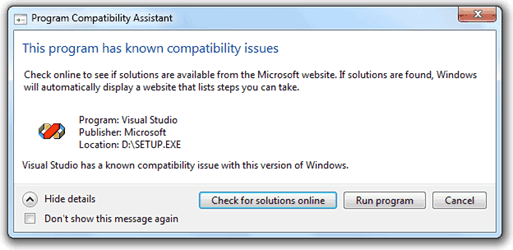
Tips for Using Visual Basic 6.0 on Modern Systems
Using Visual Basic 6.0 on modern systems can be tricky, but here are some tips to make the experience smoother:
- Virtual Machine: Consider running VB6 on a virtual machine with an older version of Windows for better compatibility.
- Compatibility Settings: Always use compatibility settings when running VB6 on newer versions of Windows.
- Community Support: Leverage online forums and communities to support and solve common problems.
Conclusion
Download and Install Visual Basic 6.0 might seem daunting, but it’s a straightforward process with the right guidance. By following the steps outlined in this guide, you can enjoy the simplicity and power of VB6 on your modern laptop. Whether you’re maintaining legacy applications or learning to program, Visual Basic 6.0 remains a valuable tool in the developer’s toolkit. Happy coding!